Master Data Management-
Master Data Management
The Real Property Assessment module requires a number of master files. These master files must be setup before performing any transaction. It ranges from simple list of items to settings that require the user to be familiar with the schedules of market values, adjustments, computations and formula definition used during assessment. In order to avoid unnecessary setup issues and problems, the order of which the master files are created must be followed accordingly as described in the succeeding sections.
Property Classifications
Classification is the process of identifying and classifying properties in accordance to shared qualities or characteristics. The standard property classifications follow the RACIMTS guideline shown in Error! Reference source not found.. These are normally loaded into the system by default. However, new classification can still be added if necessary.
| Code | Classification |
|---|---|
| R | Residential |
| A | Agricultural |
| C | Commercial |
| I | Industrial |
| M | Mineral |
| T | Timberland |
| S | Special |
| SH | Special – Hospital |
| SS | Special – Scientific |
| SC | Special – Cultural |
| SG | Special - GOCC |
- To create a new record, enter PC01 on the Quick Launcher box and
press ENTER or open the list view and click
Newfrom the toolbar to open the new page.
Enter the required information:
Code – the assigned classification code
Classification – the complete classification name
Is Special? – check if the classification is special such as Hospital, Cultural, etc.
Order No. – represents the order in which it is displayed
Click on
Saveor pressCtrl+Sto commit the changes.
Exemption Types
Exemptions are granted to real properties either under constitutional provisions, statutory provisions and any other applicable guidelines. The standard applicable exemptions are shown in Error! Reference source not found.. These exemptions are automatically loaded by default.
| Code | Exemption Type |
|---|---|
| GO | Government |
| RE | Religious |
| CH | Charitable |
| ED | Educational |
| OT | Others |
- To create a new record, enter ET01 on the Quick Launcher box and press ENTER or open the list view and click New from the toolbar to open the new page.
Enter the required information:
Code – the assigned exemption code
Name – the complete exemption name
Order No. – represents the order in which it is displayed
Click on
Saveor pressCtrl+Sto commit the changes.
Reason for Cancellation of FAAS
This is the reason for cancelling a FAAS record. The corresponding FAAS of a property is sometimes cancelled due to some extra-ordinary circumstances such as demolition, destruction or even duplication of entry due from manual processes. Below are common reasons for cancellation.
| Code | Reason |
|---|---|
| TD | Total Demolition |
| TF | Total Destruction due to Fire |
| DE | Double Entry |
- To create a new record, enter CTF01 on the Quick Launcher box and
press ENTER or open the list view and click
Newfrom the toolbar to open the new page.
Enter the required information:
Code – the assigned code
Title – the complete title information
Description – a brief description of the record
Click on
Saveor pressCtrl+Sto commit the changes.
Kind of Buildings
Buildings are structures with foundation, roof, walls and other structural features that are suitable for appraisal and assessment. They are considered immovable provided they are more or less of a permanent structure, substantially adhered to the land, and not mere superimpositions on the land. This includes building such as One-Family Dwelling, Two-Family Dwelling, Hotel and etc.
Important!!!
To avoid ambiguity in any printed reports, each kind of building must be
encoded separately into the system.
- To create a new record, enter KB01 on the Quick Launcher box and
press ENTER or open the list view and click
Newfrom the toolbar to open the new page.
Enter the required information:
Code – the assigned code
Kind of Building – the kind of building name
Click on
Saveor pressCtrl+Sto commit the changes.
Materials
The different materials used in the construction of a building such as reinforced concrete and wood. Materials are referenced when defining the “Building Type” of a particular building such as Type IA – Reinforced Concrete and during assessment of building properties.
- To create a new record, enter MAT01 on the Quick Launcher box and
press ENTER or open the list view and click
Newfrom the toolbar to open the new page.
Enter the required information:
Code – the assigned code
Material – the material name
Click on Save or press Ctrl+S to commit the changes.
Structures
The different structures used in the construction of a building such as foundation and partition. Structures are referenced when creating “Building Type” such as Type IA – Reinforced Concrete.
- To create a new record, enter ST01 on the Quick Launcher box and
press ENTER or open the list view and click
Newfrom the toolbar to open the new page.
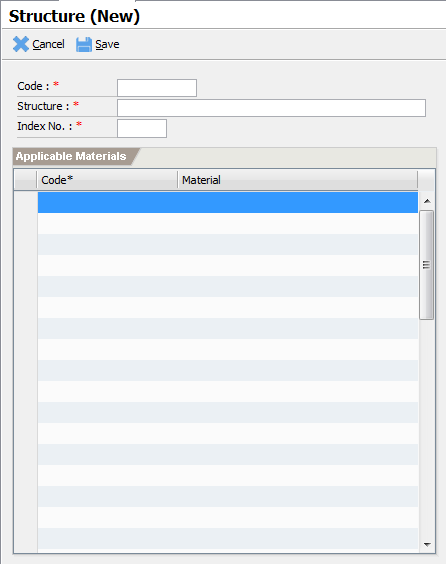
Enter the required information:
Code – the assigned code
Structure – the structure name
Index No. – the position of the structure in the FAAS printout
Applicable Materials – lookup the materials applicable for the structure.
On the Code column, enter few characters of the material to search and press ENTER.
Repeat the process for each material to add.
Click on
Saveor pressCtrl+Sto commit the changes.
Machines
Machinery is a general classification of property other than real estate. Machinery includes installation and support facilities for processing or manufacturing of products, from raw materials to finished goods.
- To create a new record, enter MACH01 on the Quick Launcher box and
press ENTER or open the list view and click
Newfrom the toolbar to open the new page.
Enter the required information:
Code – the assigned code
Machine – the machine name
Click on
Saveor pressCtrl+Sto commit the changes.
Plants and Trees
Trees are woody plant with single trunk and growing to a considerable height. They also have lateral branches up from the ground. It includes the like of Coconut and Mango trees. A plant is a kind that is exemplified by trees which includes Banana and Nipa Plant.
- To create a new record, enter PT01 on the Quick Launcher box and
press ENTER or open the list view and click
Newfrom the toolbar to open the new page.
Enter the required information:
Code – the assigned code
Plant/Tree – the plant or tree name
Click on Save or press Ctrl+S to commit the changes.
Miscellaneous Items
Miscellaneous Item is a property that cannot be classified as land, building, machinery o plant and tree.
This includes perimeter fence, covered walk or communication tower.
- To create a new record, enter MISC01 on the Quick Launcher box and
press ENTER or open the list view and click
Newfrom the toolbar to open the new page.
Enter the required information:
Code – the assigned code
Miscellaneous Item – the miscellaneous item name
Click on
Saveor pressCtrl+Sto commit the changes.
Parameters
Parameters are user-defined data that can be used by the application either to collect dynamic information or directly used in a computation. An example of parameters is distance in km, height or width.
- To create a new record, enter RPAR01 on the Quick Launcher box and
press ENTER or open the list view and click
Newfrom the toolbar to open the new page.
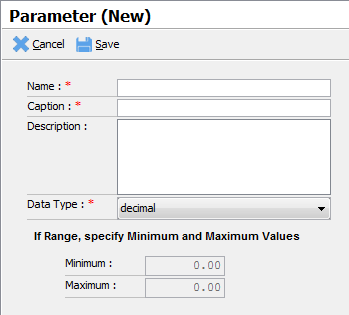
Enter the required information:
Name – the name of the parameter. Name must start with a letter and be followed by alphanumeric characters. It must not contain any spaces. Use the underscore “_” character to separate multiple words.
Caption – the caption displayed in the user interface or reports
Description – a brief information describing the parameter
Data Type – the data represented by this parameter. Valid types are decimal, integer, range_decimal and range_integer. The range_integer and range_decimal values are used when a parameter requires a value that should be within a range of values. If the range_decimal or range_integer types are selected, enter the Minimum and Maximum values. The minimum value must be less than the maximum value.
Click on
Saveor pressCtrl+Sto commit the changes.
Requirement Types
The type of requirements needed or required when processing a transaction such as Realty Tax Clearance, Deed of Absolute Sale and etc.
- To create a new record, enter REQ01 on the Quick Launcher box and
press ENTER or open the list view and click
Newfrom the toolbar to open the new page.
Enter the required information:
Requirement Type – the requirement type name
Description – a brief description of the requirement
Handler – the screen that would handle this requirement. The “default” handler is currently the only supported value.
Sort Order – the priority at which the requirement is displayed
Click on Save or press Ctrl+S to commit the changes.